|
|
|
Browser Buttons This page is part of the series Preview of Computer Skills, self-diagnostic information about basic computer use skills. To get to the first page in the series, click here.
A browser is a software program that displays pages from the Internet. A button is a graphic which causes the mouse arrow (
) to becomes a pointing hand (
) and when you click on the button, it tells the browser to go somewhere or do something. You only need to click buttons and links (like "here" above which takes you to a new page) once; icons (small graphics) on your computer's desktop are the only things you click twice in rapid succession (called double-clicking).
To return to the Preview of Computer Skills, click the Back button at the top left corner of the browser.
Click on the File menu, highlight Open...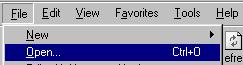
Then type the URL (starts with http://) in the little window that opens, then click OK.
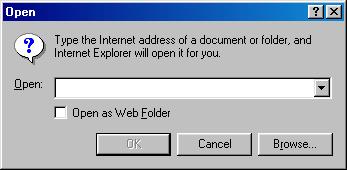
You could also click in the Address box at the top left of the screen. When the address that is there turns blue, type the URL (the old address will disappear when you type the first letter of the new address). You usually don't need to type the http://, but type everything after that. Capitalization DOES matter, and never push the space bar. If the address has the tilde symbol (~), use Shift with the key above the Tab key.
To return to the Preview of Computer Skills, click the Back button at the top left corner of the browser.
Click on the File menu, highlight Open Page...
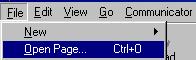
Then type the URL (starts with http://) in the little window that opens, then click Open.
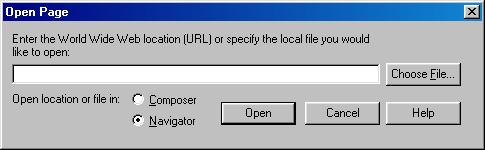
You could also click in the Go to: box at the top center of the screen. When the address that is there turns blue, type the URL (the old address will disappear when you type the first letter of the new address). You usually don't need to type the http://, but type everything after that. Capitalization DOES matter, and never push the space bar. If the address has the tilde symbol (~), use Shift with the key above the Tab key.
To return to the Preview of Computer Skills, click the Back button at the top left corner of the browser.
This is the Back button you will find on the Internet Explorer browser. If you click it, it will take you to the page you were at immediately before seeing this page. As long as the button remains dark like the illustration, repeated clicks on it will take you back through the pages you visited today in the order you visited them (called the History). This button will eventually appear faint in color and will be unclickable when you get to the first page that Internet Explorer loaded. If you go back too far, you can always click the Forward button (discussed below).
If you hold the mouse button down while the pointer is on the little black triangle, a list of the sites you have been to will appear. You may go directly to any site listed by moving the mouse pointer over the name and releasing the mouse button.
To return to the Preview of Computer Skills, click the Back button at the top left corner of the browser.
This is the Back button you will find on the Netscape browser. If you click it, it will take you to the page you were at immediately before seeing this page. As long as the button remains dark like the illustration, repeated clicks on it will take you back through the pages you visited today in the order you visited them (called the History). This button will eventually appear faint in color and will be unclickable when you get to the first page that Netscape loaded. If you go back too far, you can always click the Forward button (discussed below).
If you hold the mouse button down while the pointer is on the button, a list of the sites you have been to will appear, very much like if you click on the Go menu. You may go directly to any site listed by moving the mouse pointer over the name and releasing the mouse button.
To return to the Preview of Computer Skills, click the Back button at the top left corner of the browser.
If you have clicked the Back button, the Forward button will become dark like the illustration. If you click it, you will go to the site you were at when you clicked the Back button.
If you hold the mouse button down while the pointer is on the little black triangle, a list of the sites you have been to will appear. You may go directly to any site listed by moving the mouse pointer over the name and releasing the mouse button.
Try this: click the Back button now and then click the Forward button to return to this page.
To return to the Preview of Computer Skills, click the Back button at the top left corner of the browser.
If you have clicked the Back button, the Forward button will become dark like the illustration. If you click it, you will go to the site you were at when you clicked the Back button.
If you hold the mouse button down while the pointer is on the button, a list of the sites you have been to will appear, very much like if you click on the Go menu. You may go directly to any site listed by moving the mouse pointer over the name and releasing the mouse button.
Try this: click the Back button now and then click the Forward button to return to this page.
To return to the Preview of Computer Skills, click the Back button at the top left corner of the browser.
There are several instances when you might want to click on the Refresh button. Whenever the contents of a page changes (stock quotes, auctions, time, etc.) or if the page doesn't fully load (bottom part is missing or a picture doesn't show up), you can click Refresh to make the text of the page load again. To make the text and pictures reload, hold the Shift key down while you click Refresh.
Try this: Click on the link below to go to a site that displays the correct time. Wait a few seconds, click Refresh, and the time should change. After trying that a few times, click the Back button to return here; do not click on the link that is on the time page.
To return to the Preview of Computer Skills, click the Back button at the top left corner of the browser.
There are several instances when you might want to click on the Reload button. Whenever the contents of a page changes (stock quotes, auctions, time, etc.) or if the page doesn't fully load (bottom part is missing or a picture doesn't show up), you can click Reload to make the text of the page load again. To make the text and pictures reload, hold the Shift key down while you click Reload.
Try this: Click on the link below to go to a site that displays the correct time. Wait a few seconds, click Refresh, and the time should change. After trying that a few times, click the Back button to return here; do not click on the link that is on the time page.
To return to the Preview of Computer Skills, click the Back button at the top left corner of the browser.
Like the name implies, Stop will terminate any operation the browser is doing. It works the same with both browsers, Internet Explorer () and Netscape (
).
This is handy if a graphic or a page takes too long to load and you don't want to wait for it to finish.
The three links below are to beautiful but very large graphic images of the earth and sun. They may take anywhere from 5 seconds to several hours to load, depending on the speed of your Internet connection. Feel free to click on Stop if you get tired of waiting!
The earth showing North and South America (525 Kb.)
from http://rsd.gsfc.nasa.gov/rsd/bluemarble/index.htmlThe earth from space at night! (535 Kb.)
from http://photojournal.jpl.nasa.gov/cgi-bin/PIAGenCatalogPage.pl?PIA029911999 Solar Eclipse with superimposed photo of sun (beautiful but 2,381 Kb.!)
from http://www.williams.edu/astronomy/eclipse99/
To return to the Preview of Computer Skills, click the Back button at the top left corner of the browser.